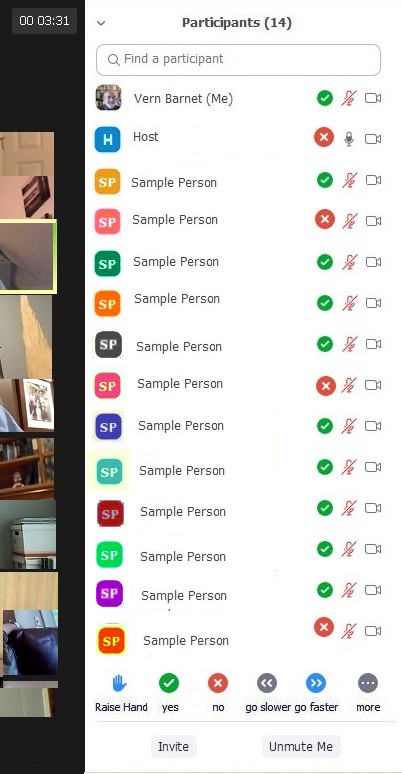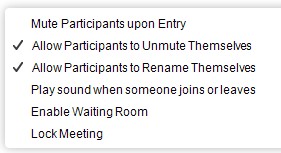1. BASIC ZOOM
|
0. Zoom has many wonderful features, but you don't need to know them
to get started. We'll keep things simple. |
| 1. Go
to your computer or other communication device equipped with video camera
(and microphone) and |
2. Click on the link emailed to you or paste it in your borwser
(or call the phone number if you wish to participate only with sound).
The Zoom link is likely to look something like this:
https://us02web.zoom.us/j/123456789
and
it may or may not
be completed with something
like this: ?pwd=ABCD . |
|
3. If Zoom software is already on your device, go to the next step. If
Zoom software is not on your device, wait while the free version
automatically downloads (if you have sufficient storage capacity). If you
want to download the softwear in advance, visit https://zoom.us/pricing
. (More than one device with
speakers on Zoom in the same room can cause sound feedback.) |
|
4. You may need to respond to prompts when they appear, such as
providing your name and clicking on "join with video" if you wish
to be seen and move your cursor to the bottom of the screen to "unmute"
if you wish to speak by clicking on the microphone icon. (These on/off
options remain throughout the connection, though a host may override them.) |
5. Procedures Zoom in a group meeting may include
a. An advance sign-up for those wishing to speak,
or one person calling on the next to speak,
or a moderator managing the sequence.
b. A timer on or off screen may be used to give
speakers equal time, or a member of the group
may keep time, or folks may courteously limit their
remarks so others may speak at least once.
c. Normally it is courtesous for everyone not speaking
to use "mute" to minimize extraneous sounds,
or the host or designate may operate
the mute controls for the group.
* Depressing
the space bar (and keeping
it depressed) is a keyboard short-cut to unmute.
d. You can leave the meeting at any time by moving
your cursor and clicking the control at the
bottom right of the screen. |
|
6. If you have any trouble, call me and I'll guide you through the process. |
All of the YouTube instructional
videos I've found, like https://www.youtube.com/watch?v=9isp3qPeQ0E
,
are more complicated than
necessary,
but you might want to view
one just to get a feel for the process.
|
|
2. OPTIONS and FEATURES
|
A. Many YouTube videos explain features of Zoom, but most are unnecessarily
complicated. And just to get a feel for the process, you might want to
view one such as this. |
|
B. Many hard-of-hearing people experience higher quality sound with a Zoom
connection than over many telephones. |
|
C. You have many options about how the display appears (controls at top
of screen appear when you move your cursor there), but these may be all
you'll need for our session -- |
1) gallery view with everyone about equal size
[or their names in a box] which is probably how
Zoom will open for you
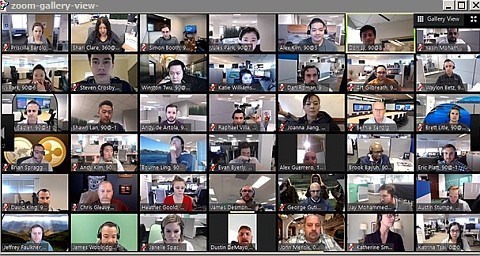 |
2) speaker view (below) which shows the active speaker
much larger with others in thumbnail images
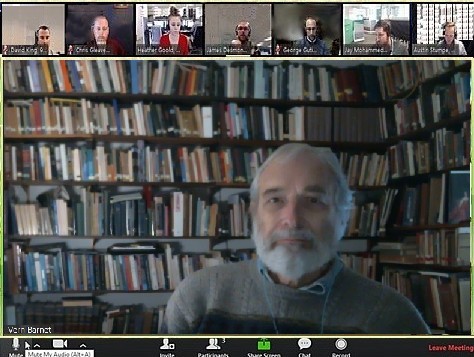
|
3) as with most "windows," you can display the
participants full-screen
or you can resize
the frame or minimize it. |
|
D. Only if everyone consents, a session may be recorded for those unable
to participate. |
E. Zoom has many wonderful features to explore --
1) stop video / start video
2) chat
3) break-out rooms
4) recording
5) thumbs up / applause icon
6) screen share
7) security features such as the waiting room
8) participants menu
9) scrolling through participants if more than 25 are
participating in the session |
| |
|
|
F. If you initiate a Zoom session, avoid using the Schedule menu. All you
need to do is email the portion of the Zoom hot link before the question
mark. (See #2 above.) Scheduling complicates the process and may best be
avoided by non-expert users. |
3. PARTICIPANTS RESPONSE
PANEL
Groups can vote a shown below and offer other responses.
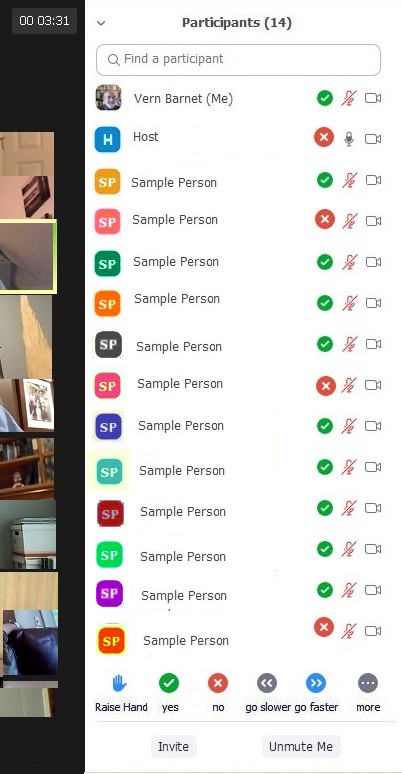
Addittional controls for host:
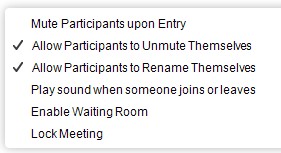
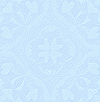
Excepts from this
March 3, 2021, article by Paulina Firozi and Allyson Chiu reporting
on Jeremy Bailenson's work at Stanford University’s Virtual Human Interaction
Lab.
4. Why video
calls can be exhausting
[1] The paper says that there’s an excessive amount
of direct eye gaze as people look at other faces close-up. It’s unnatural
and not what people would typically do in an in-person meeting. During
a video call, everyone is often staring at the speaker and the listeners,
whereas in-person, some people may glance at their notes or lean over to
a colleague for a side conversation.
“Now listeners in a Zoom
call are being stared at the same way speakers get stared at in the real
world,” Bailenson said, pointing to public speaking as “one of the highest
sources of anxiety that there is.”
[TIP: Take notes, look into space, turn the
video off for a short while.]
[2] There’s also the constant self-evaluation. Seeing
our own faces and gestures several hours a day on video is stressful and
taxing, Bailenson said. Imagine if someone followed you around with a mirror
during the work day “and made sure that everything you’re doing, you’re
staring at your own face in real-time.”
“You wouldn’t be able
to live your life that way, right?” he said. “That sounds insane.”
He said this occurs largely
because the default setting on video platforms is to show people their
own image.
[TIP: Use "Speaker" view instead of gallary
when you can, select "hide self-view," or minimize the video call screen.]
[3] Video chats also cut down on people’s ability
to be mobile. Instead of walking and talking like you might be able to
do during a phone call, video chats mostly force participants to stay in
a fixed position.
“The problem with video
— because culturally it’s kind of offensive if you’re not sitting in that
frame and looking in the field of view of the camera — people sit still,”
Bailenson said.
During in-person meetings,
people may be more active, standing up and pacing, going to a whiteboard
or doodling.
[TIP: Arrange your device so you can stand
and move around your room.]
[4] On top of all that, participating in video calls
may increase cognitive load, meaning more mental effort is needed.
“In real conversation,
you’re just talking. You’re gesturing. It’s the most natural thing in the
world,” he said. “Now things like turn-taking have to become deliberate.
You have to think about ‘When am I going to unmute myself and click that
button?’ And you have to think about ‘Well, I want to make sure they see
that I like the idea, I’ve got to pretend slow clap in front of the camera.’
”
All of those nonverbal
gestures of communication — which are automatic during in-person interactions
— now take extra mental effort for some people. Accessibility experts say
the toll may be even higher for people with disabilities.
[TIP: If possible, leave the mute button
in one setting unless courtesy requires constant changing. Stand when you
want to applaud instead of using the reaction button if your group protocol
permits.]
[A final TIP: resist
unnecessary Zoom sessions, make weekly calls biweekly, space regular calls,
shorten a 60-minute call to 45 or 30 minutes, or group them to your convenience.]
|